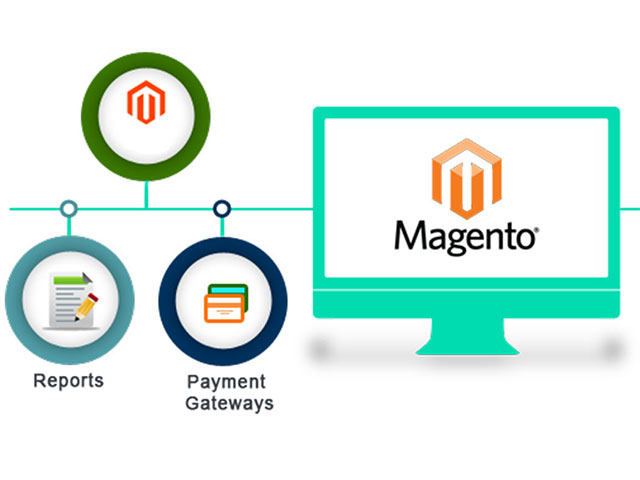Magento 2 reports provide all activities of the online store to the store manager. The store owner can improve store performance and add new ideas to their online store through these Magento reports.
Related posts: What is Magento?
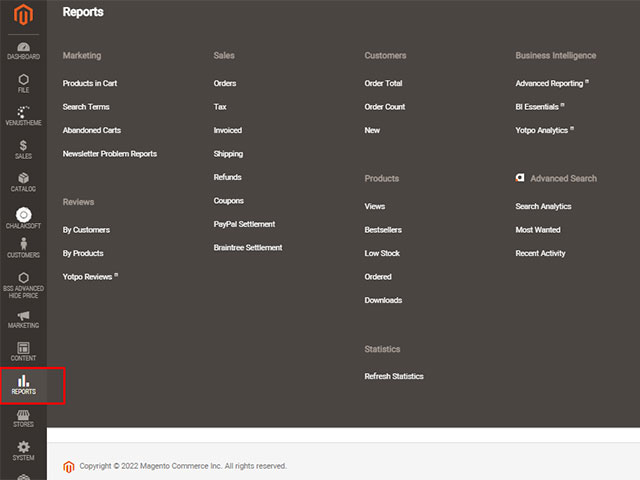
Magento 2 Reports
To access Magento 2 reports, go to the Admin Panel and select Reports. In this section, you can see a complete record from all parts of the site such as Marketing, Sales, Customers, Reviews, Business intelligence, Products, and Customer engagement.
Related posts: Configure the robot.txt file in magento2
If we describe all the parts, the article will be long and you will get tired, so we will refer to a few parts. These sections are not very different and you can get reports from other sections like the sections described.
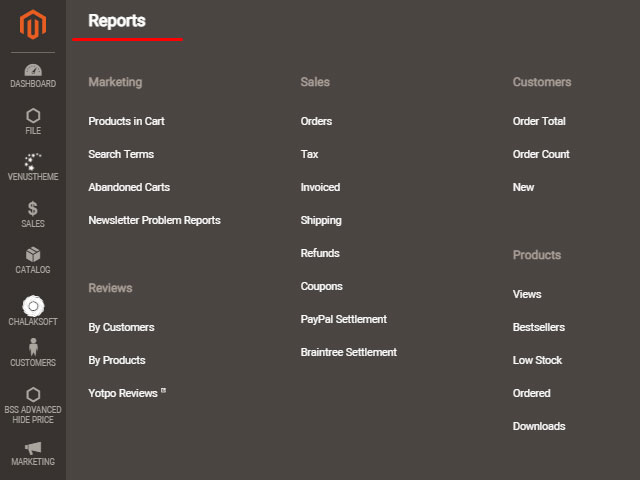
Sales Reporting
In this part of the tutorial, we describe the orders from the Sales section. For example, you can see the latest update or determine the date, also you can see the days that you didn’t have any sales.
To get a complete report from the sales section you can make the following settings in the orders report window.
Related posts: Design the Best Magento Custom Template
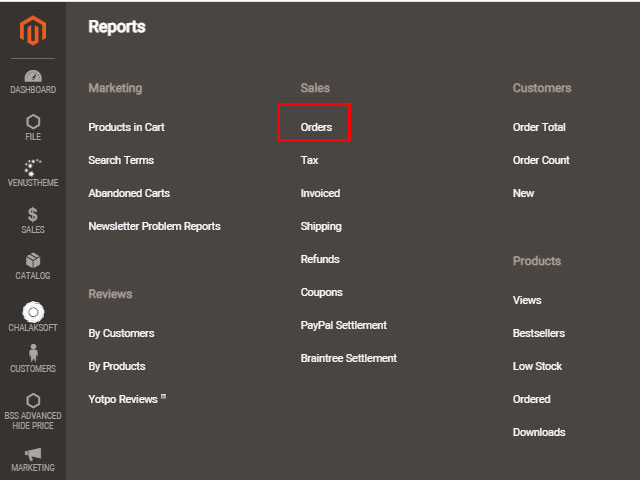
Date Used option:
To get a report of Orders, you can select the order created or order updated according to your needs.
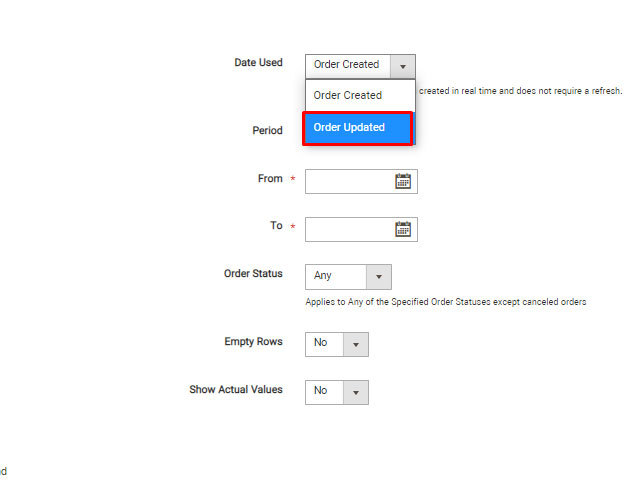
Period option:
you can set it for one of three states Day, Month, or year. It depends on the report that you need. We selected the daily report. It depends on your required report.
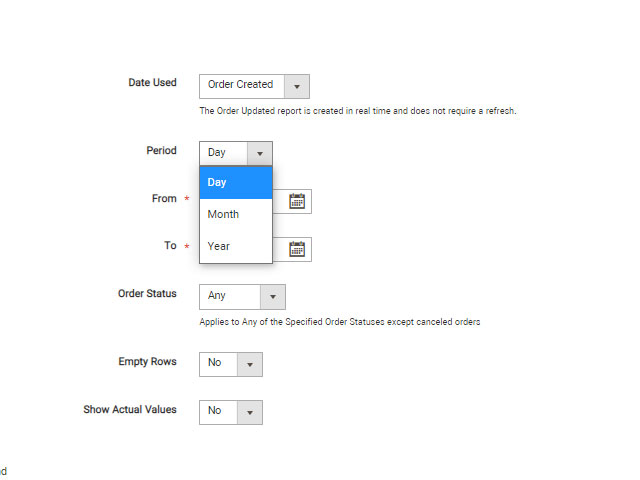
In the following, you can select the exact date you need for the report with “to” and “from’ options.
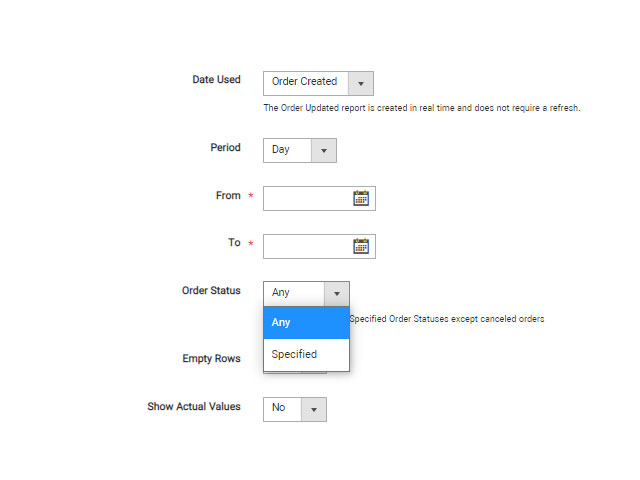
Order Status:
With this option, you can specify a status such as cancellation, waiting, etc.
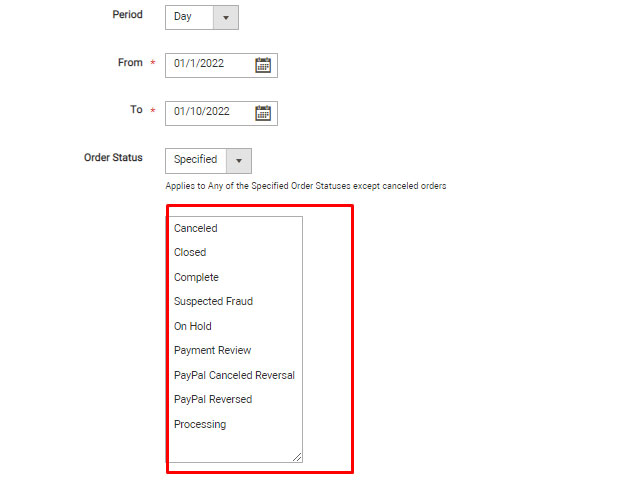
Empty Rows:
If you select Yes for Empty Rows, you get a report that will show all the days that you didn’t have any sales, with selecting NO, the report shows days you have sales.
After setting your desired value, to see the result click on the “show report” button.
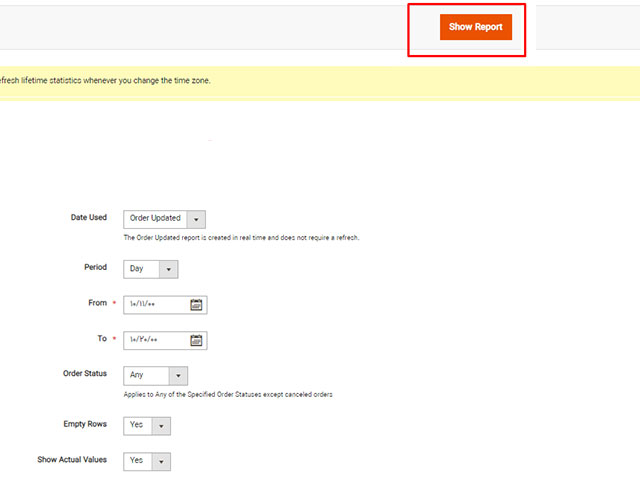
According to our selection and because our site is a test site and doesn’t have any orders, the orders list shown is empty and shows the empty rows in the picture below.
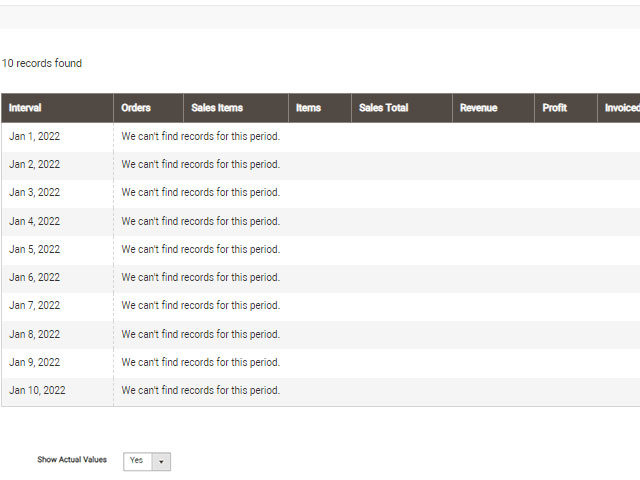
Marketing reports
This category includes shopping cart product reports, search terms, dropout baskets, and newsletter bug reports.
Related posts: What is a Magento Extension?
If you want to have a report of the products that are in the Cart but have not been purchased, select “Products in Cart” from the marketing section.
Related posts: How to create Magento 2 order status
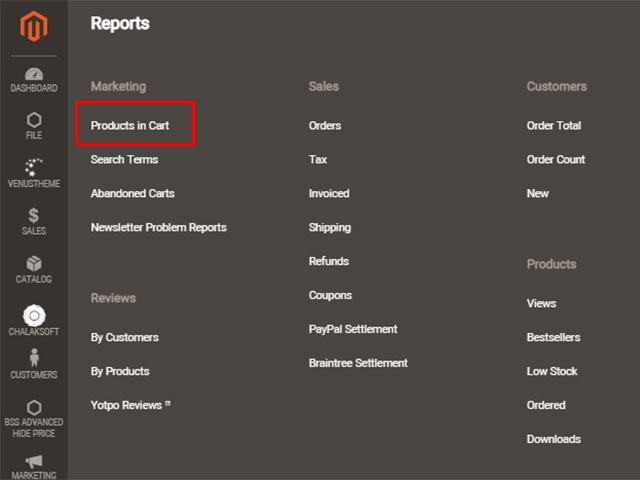
Like the picture below, in the Marketing reports part of Magento 2, you see the number of products, their prices and etc.
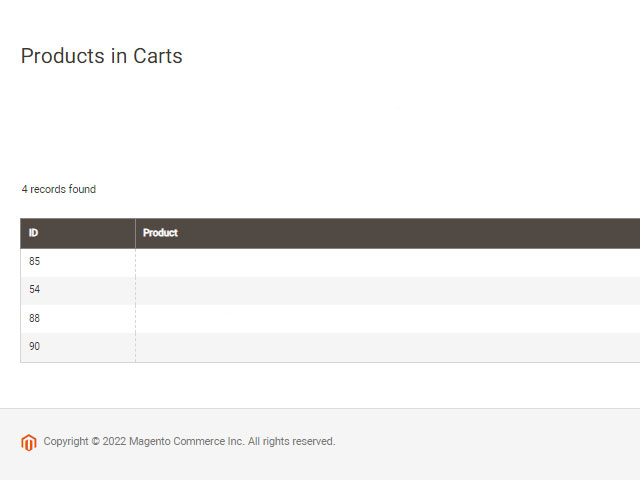
Review Reports
The next section under the name” Reviews”, includes two parts: By Customers and By-Products and gives you reports about them
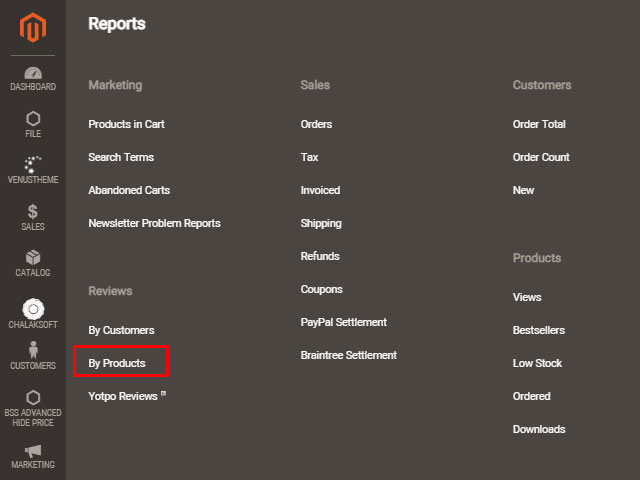
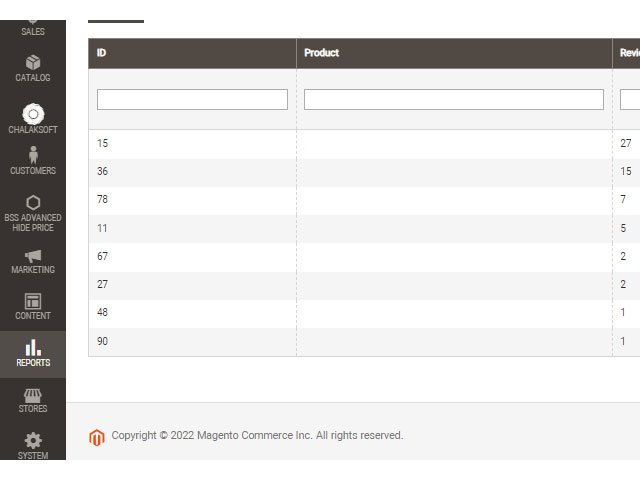
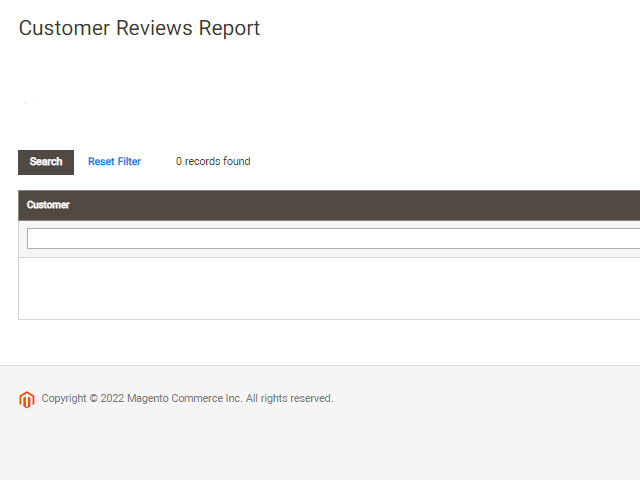
Customer Reports
In the “customer reports” category you can see the number of your orders. This category includes Order Total, Order Account, and New.
Related posts: How to Configure Magento 2 Shopping Cart
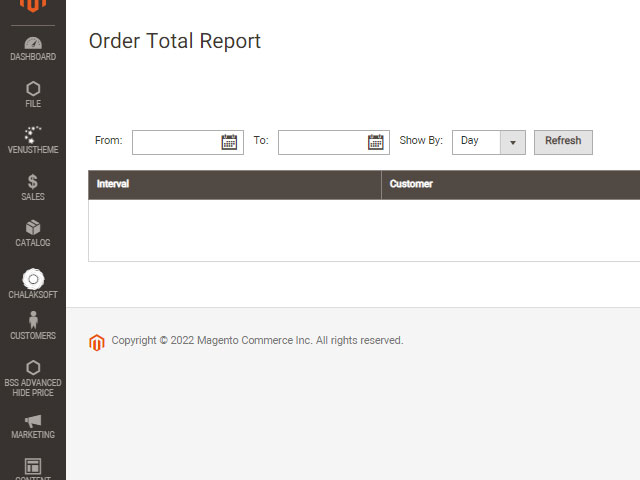
Product Reports
This category includes Views, Low Stock, Ordered, Bestsellers and Downloads. For example, In the low stock section, you can observe the product inventory is running out.
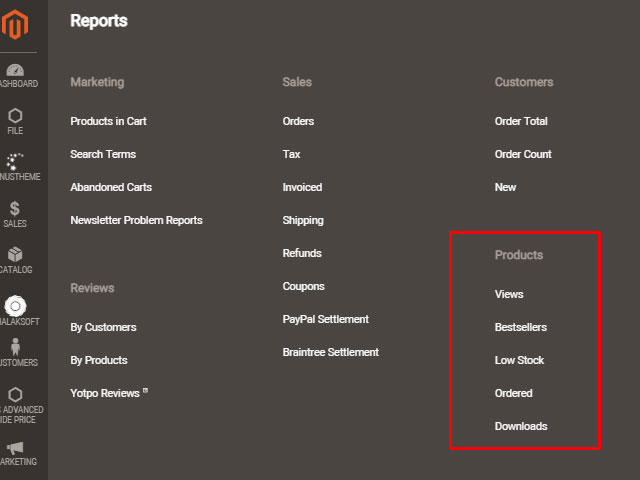
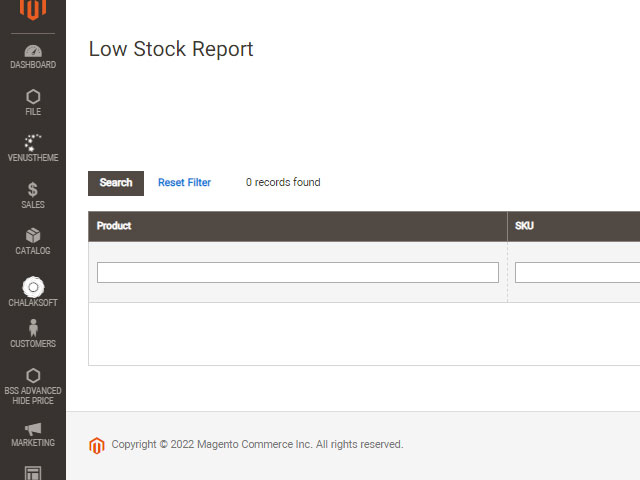
We reached the end of this part of the training. I hope this part has been useful for you.