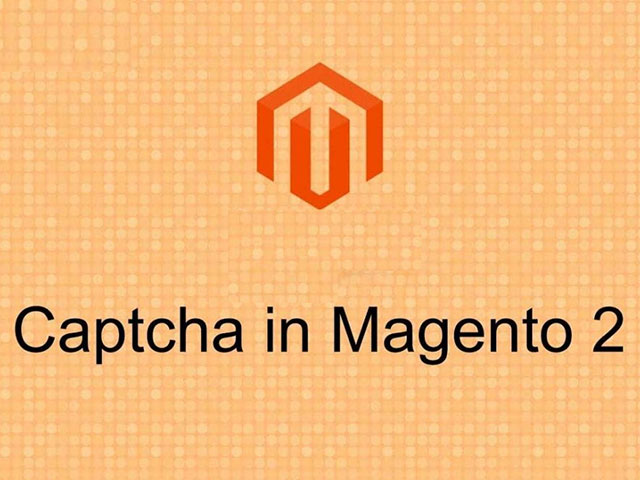In this part of the Magento 2 tutorial, we will explain how to enable captcha in Magento. This article gives a brief overview of captchas and how they work to prevent spammers and password attacks. In enabling Captcha in Magento, we try to enable captcha for our customers to increase their information security.
Related posts: 6 of the best Magento-related product Extensions
Customers are the most essential part of our website, without them our products have no use. Also, the protection of customers’ information is legally the responsibility of the store, and in case of disclosure of customer information, it can lawfully follow up and request damages. Join us to teach you how to Enable Captcha.
What is Captcha?
A CAPTCHA is a program that protects websites against bots by generating and grading tests that humans can pass but current computer programs cannot. Robots and spammers typically make up a large portion of Magento store traffic. Like the Google robot, some of them only seek to index store information, and some seek to find bugs on the website and try to use it if they find a bug.
In the meantime, the Magento admin section and the customer login section are sensitive sections that are often attacked. In this way, a robot tries to guess the password and username by repeatedly sending random information. And in most cases, because the customer or admin chooses a guessable password, the robot can easily enter the site.
How do I enable Captcha in Magento?
What’s the solution? In this article, we will introduce one of the security sections of Magento called Captcha. Captcha easily blocks the robot by creating a series of random numbers and letters and turning them into an image.
Steps to enable Captcha in Magento
Step 1: Log in to the admin control panel.
From the side menu of the admin panel, click on the Stores. You can act like the below image.
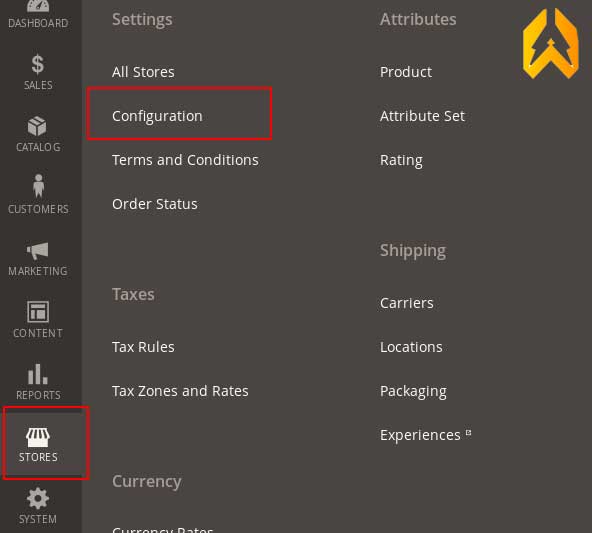
Step 2: How to enable Captcha in Magento:
On the opened page, click on Configuration to enter the settings section.
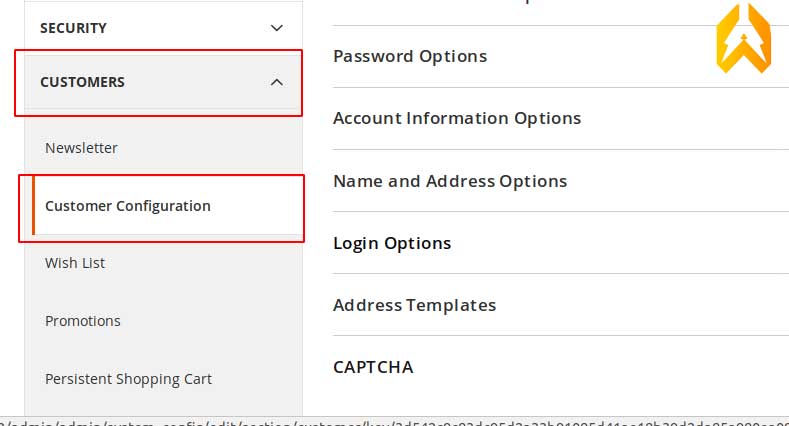
Step 3: On this page, click on the customer, and from the menu that opens, click on customer configuration to display the desired settings.
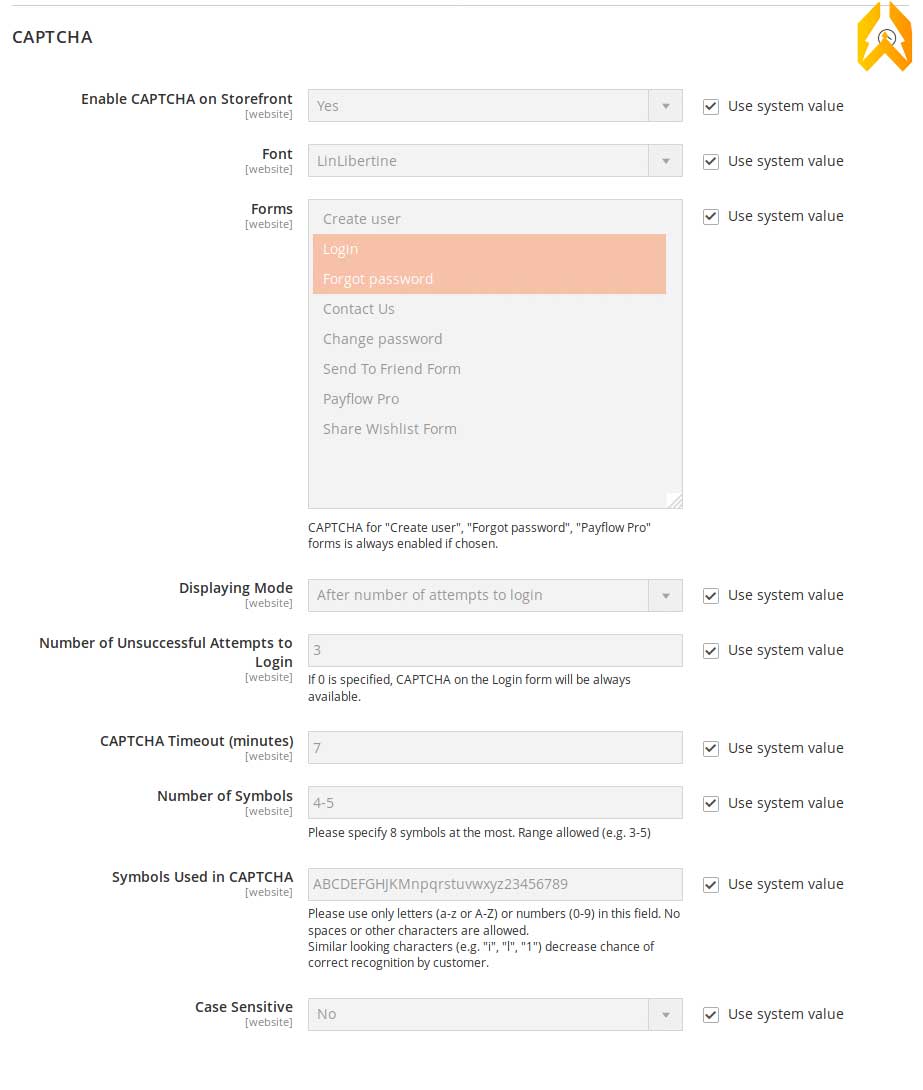
Step 4: Click on captcha to open the options.
Full description of each section Enable CAPTCHA on Storefront
- Enable: Enable CAPTCHA on Storefront
- Font: The font used to generate the captcha
- Forms: Forms in which the captcha is displayed
- Displaying Mode: How to display the captcha, for example permanently or after several failed logins
- Number of Unsuccessful Attempts to log in: The number of failed logins to display a captcha
(CAPTCHA Timeout minutes): The time required for the CAPTCHA to expire. By default, after 7 minutes, if the captcha is not used, the screen must be refreshed to reproduce the new captcha. - Number of Symbols: This option will produce a captcha between 5 and 8 characters.
- Symbols Used in CAPTCHA: Characters used for captcha. You can only enter numbers or letters or any character you want to use to generate a captcha.
- Case Sensitive: Sensitivity to the size of the characters used.
You can set these options according to your needs and then click on Save config.