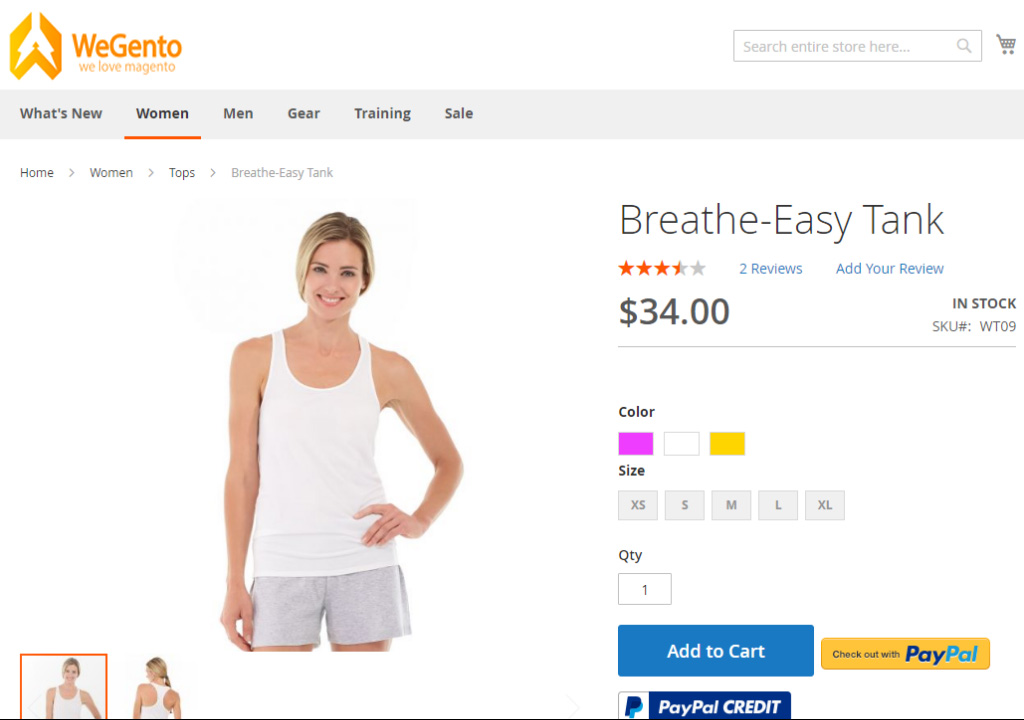In this part of the Magento 2 tutorial, we will teach how to upload product images in Magento step by step. You know that high-quality images make your website more beautiful and make your store look professional to buyers.
If you upload a set of images for each product in the catalog section, managing this volume (hundreds or thousands) of images will be difficult. So, to make things easier, let’s create a naming convention for our image files, which makes it easier to route your files.
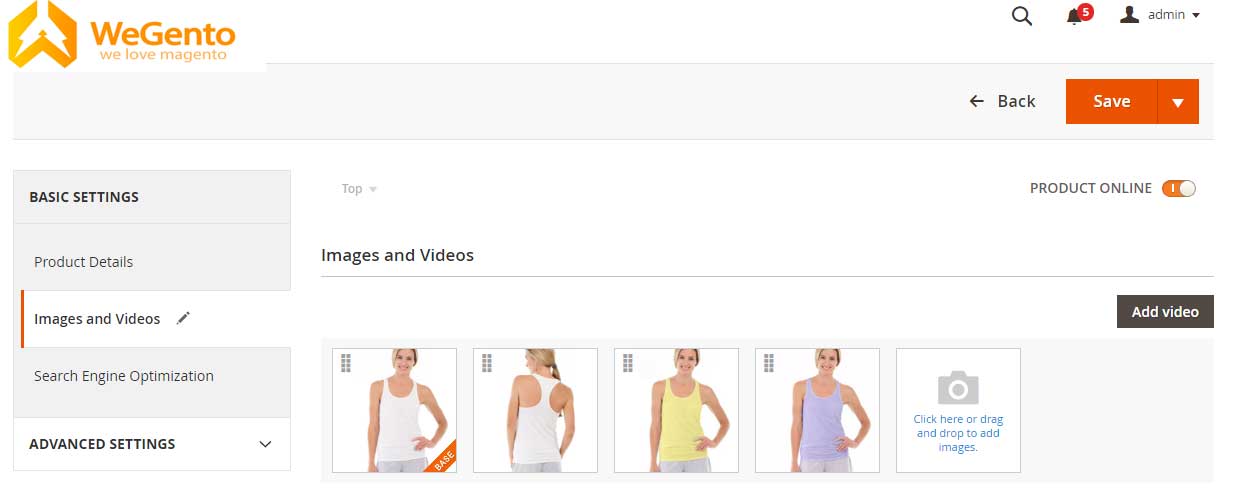
How to upload product images in Magento
In the product details, you can upload the images you need for the product, you can also specify the product video, the order of product display, and how to use them. For each product, three types of roles are available.
In addition to the base image, a small image appears in the product list and a thumbnail image of the product is placed in the cart. You can change this role according to yo your taste. However, by default, these roles are automatically assigned to the first uploaded image.
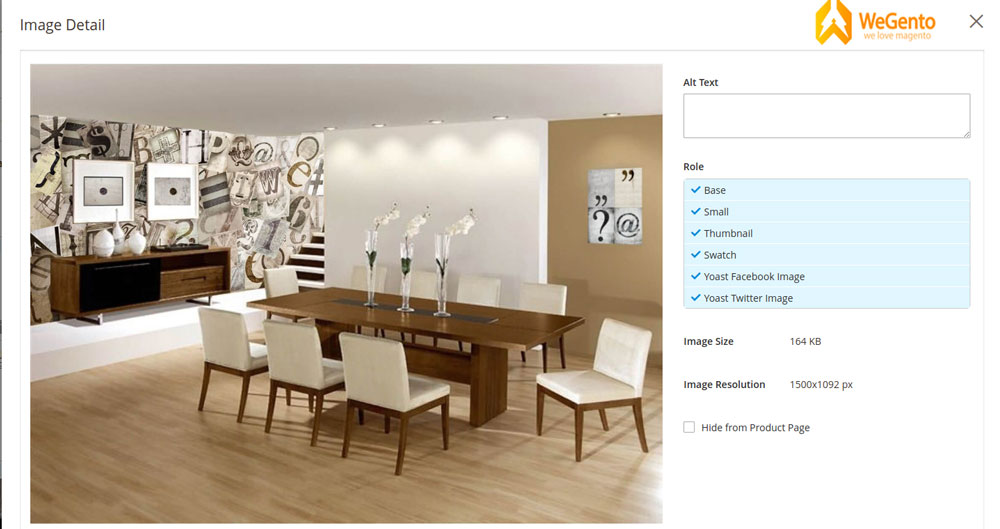
Tutorial for uploading product images in Magento 2
- How to access images of a product in Magento
- How to manage product images in Magento 2
Step 1: How to access images of a product in Magento
After logging in to the admin panel of your website, go to Catalog> Manage Products then open a product.
Step 2: How to manage product images in Magento 2
Click the Edit link, and then do the following:
2.1. Upload an image.
You can use one of two methods to upload a new image:
- Take the image you want from the image list and drop it into the image and video box.
- In the Images and Videos box, click on the camera picture then select the image from the image list.
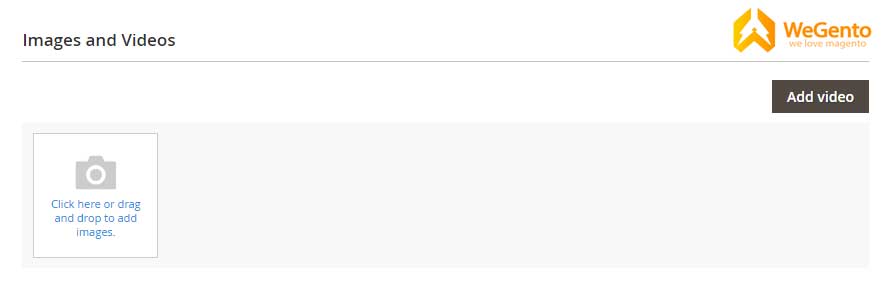
2.2. Define the original image. (Bass Image)
If you want to set the original image, just click on the tag symbol in the lower corner of the image. After that, a small orange banner will appear, which means that your base image has been successfully selected.
Related posts: Learn how to activate the single store mode in Magento 2
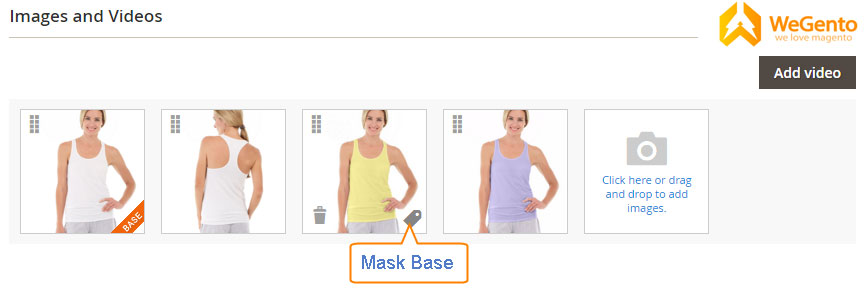
2.3 Rearrange images
To change the display status of images in the Store, click on the sort icon in the upper right corner of the image and drag it to the new status.
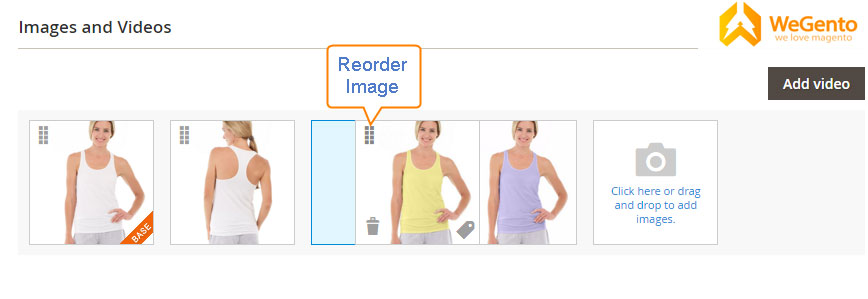
2.4 Delete an image
To delete an image, click the Delete icon in the lower-left corner.
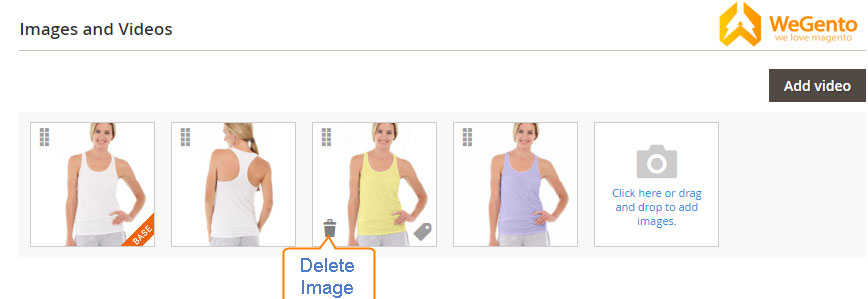
Click Save to save the changes.
2.5. View image details
To get the details of an image, click on the image in the Images and Videos section to display the image detail page.
On the Image Detail page, you can do any of the following:
2.6. Enter Alt Text
In the Alt Text box, write a description of your image.
This description, which is important for your site’s SEO, should also include your keywords, and in some browsers, this description will be displayed when the mouse clicks on the image.
2.7 Assign roles
By default, three roles (full size, medium, and thumbnail) are automatically assigned to your image. If you want to edit them, do the following:
First, click on the image to open the details page.
In the Role section, select the role you want to assign to that image.
When you select a role for the image, this selection is displayed with a checkmark
2.8 Hide images
To not show or hide the image on the product details page, check Hide from the product page, then click Save.
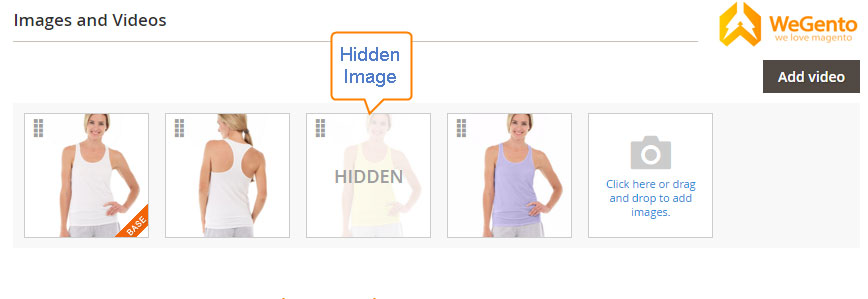
To close the detail view, click Close in the upper right corner.
Click on Save to apply product upload edits to Magento.
This was the last section of How to Upload Product Images in Magento 2. I hope it was useful for you.