In this part of the tutorial, you will learn how to enable Single Store Mode in Magento 2. By default, Magento has a multi-store mode, meaning you can have multiple stores with different looks at the same time.
Related posts: What is Magento?
If you have a website with one store and one template and do not need multiple stores and do not want to install multiple stores, you can disable or enable Single Store Mode in Magento 2.
How do I enable Single Store Mode in Magento 2?
You can learn to enable single store mode in Magento by following the steps below:
- Log in to your store admin panel.
- Set single store mode.
- Save the settings.
Related posts: Learn how to add categories in Magento
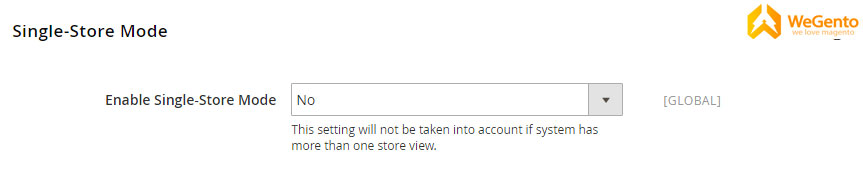
Step 1 to enable Single Store Mode in Magento: Log in to your store admin panel.
In the admin sidebar, click on Stores. Then select Configuration from the Settings section.
Expand the GENERAL tab and click General.
Step 2: Set the single store mode.
Scroll to the bottom of the page and open the Single Store Mode section then select Yes to enable single store mode.
Related posts: how to change the favicon in Magento 2
Step 3 to enable Single Store Mode in Magento 2: Save the settings.
Click on the Save Config button.
If the cache clear notification is displayed to you, follow these steps:
Click on the Cache Management link in the system message at the top of the page.
Mark the Page Cache checkbox.
With Actions set to “Refresh,” tap Submit.
Enable Single Store Mode helps to decrease the complexity of the backend. If you use just one store, enable this mode because it helps to avoid any confusion.




