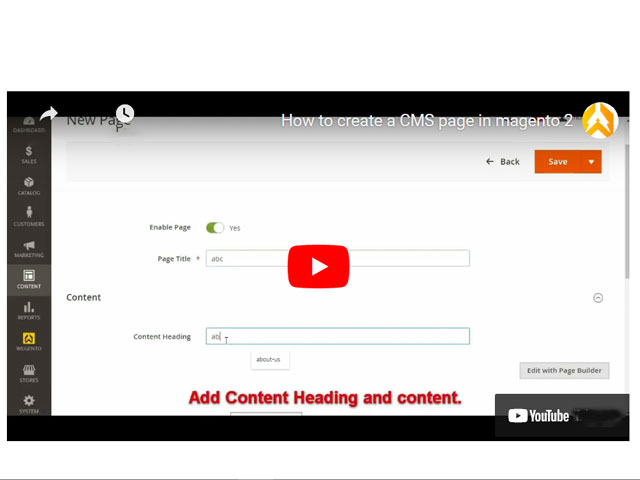Adding a video in Magento 2 is really easy. To add a video to a page in Magento 2, you need to obtain a video link from your YouTube and put it in your store settings.
Related posts: Magento vs Shopify
How to Add a Video to a Page in Magento 2?
Previously, we showed you how to upload product videos in Magento 2. In this post, we’re now going to take a look at how to add a video to a page in Magento 2. Magento 2 allows uploading video for any page, and you don’t need to type any HTML code. To upload a video, follow the below steps:
Step 1: Get your YouTube Video link
Open YouTube in your browser and sign in to your account.
Click on CREATE (it looks like a video camera), then select Upload videos.
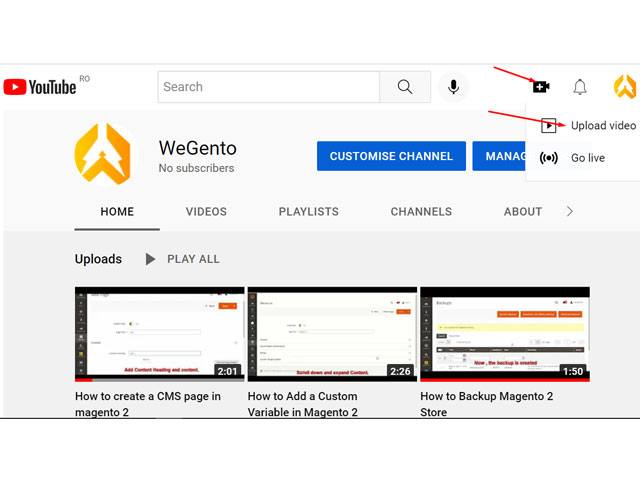
Now click on SELECT FILES to select the video you want to upload.
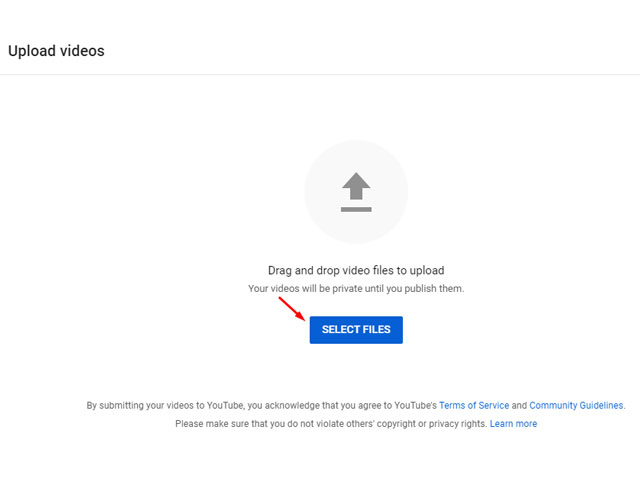
In the Detail step, enter a title and description for the video, then click Next.
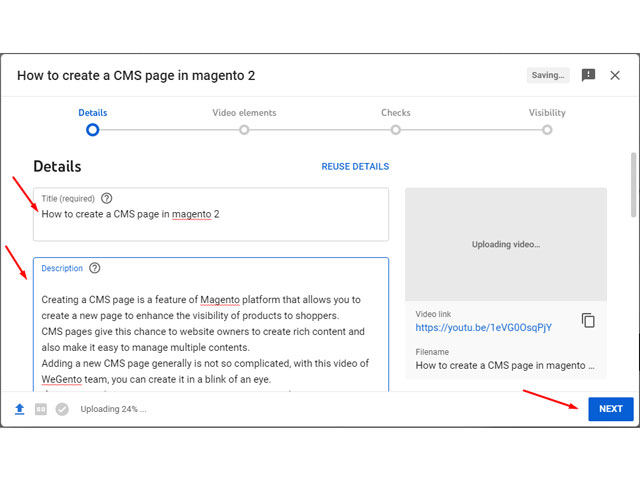
How to Add a Video to a Page in Magento 2
In the Video elements step, add elements, such as subtitle files and related content, then click on Next.
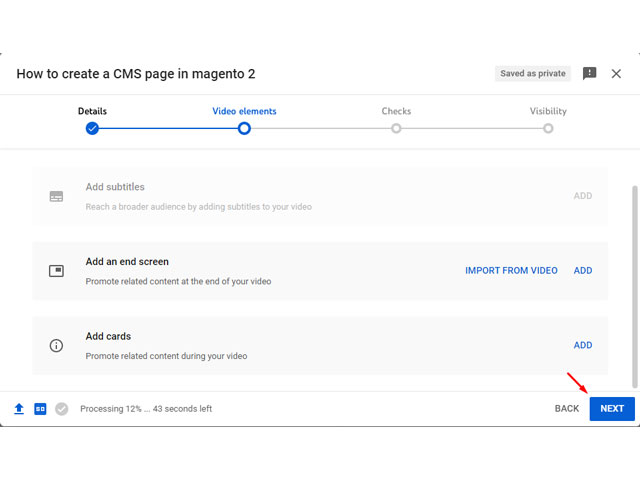
In the Checks step, your video is checked for any copyright infringements by YouTube. If there is no problem, click on Next.
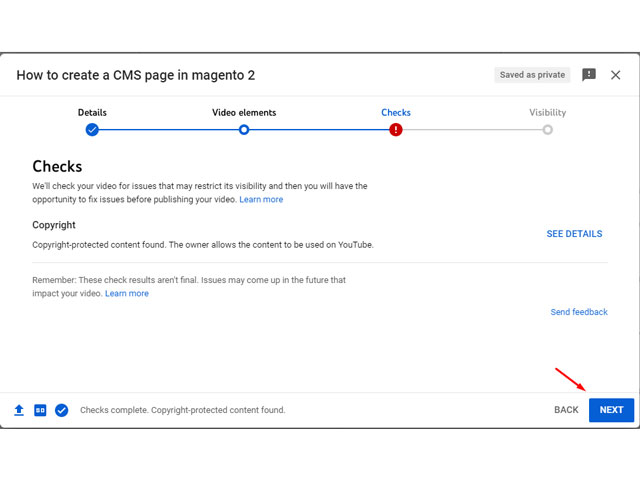
In the Visibility step, click “Public” to make the video visible to everyone, then copy the Video Link to put it on the Video URL of Magento. Finally, click on “Publish” to complete the process.
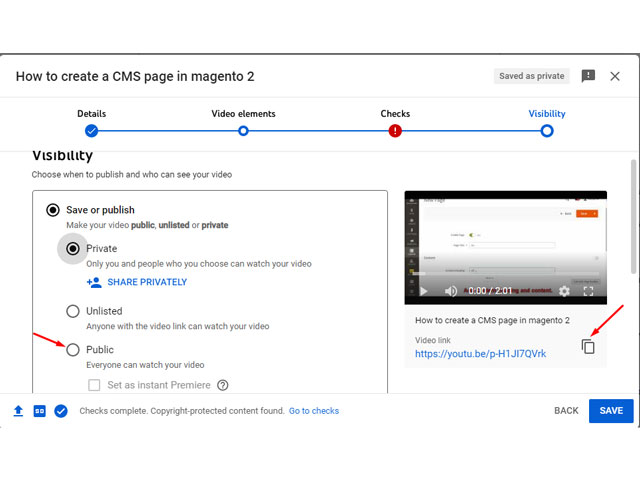
Step 2: Link to Video
In this step, add the video to your site and everything will be set! To do this:
Navigate to Catalog > Products
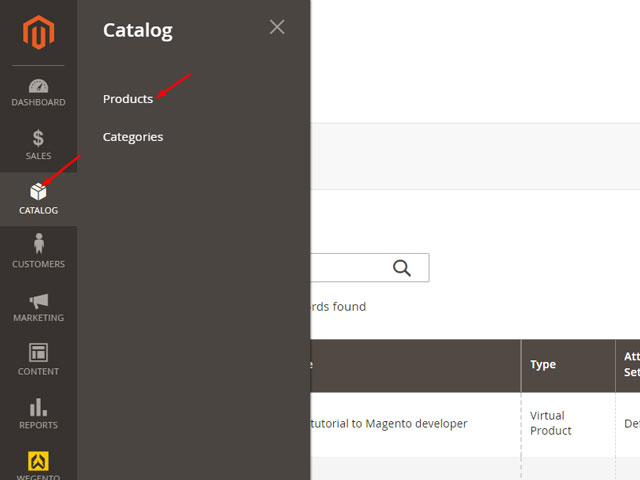
Select the product that you want to add the video to its content.
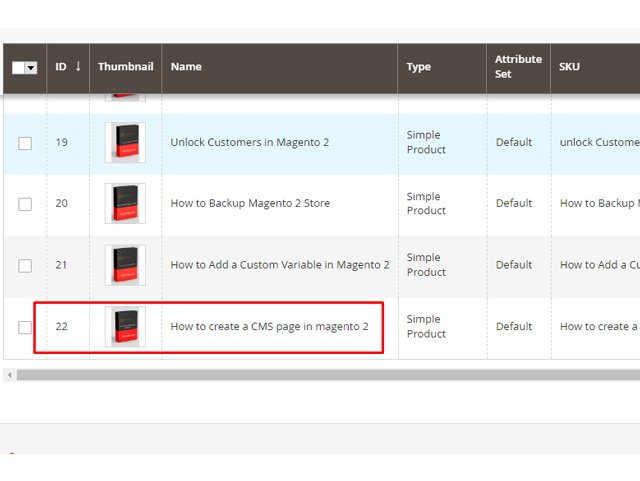
Scroll down and expand “Content”, then click on “Description”.
In the left sidebar menu under Layout, click a row and drag it to add it to the description.
Then click a video under Media and drag it to add it to this row. After that, click on Edit.
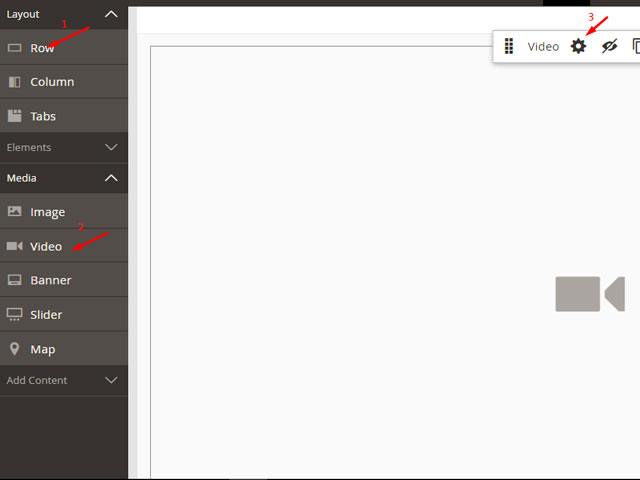
In the Edit video section, for Video URL, enter the link you previously copied from YouTube, then click “Save”.
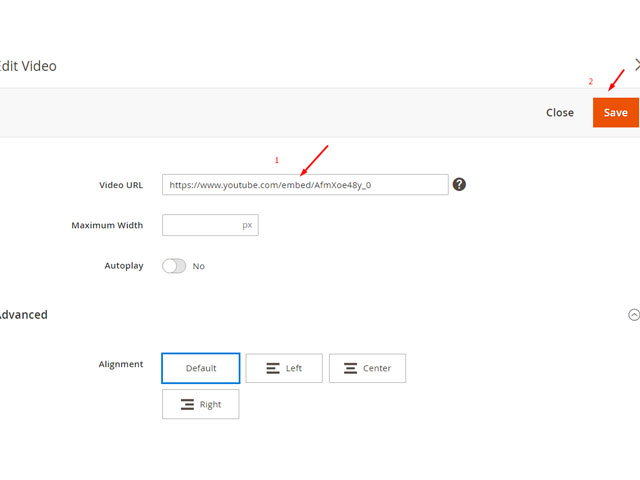
You can see your video has been added to the content.
Now click “close full screen”.
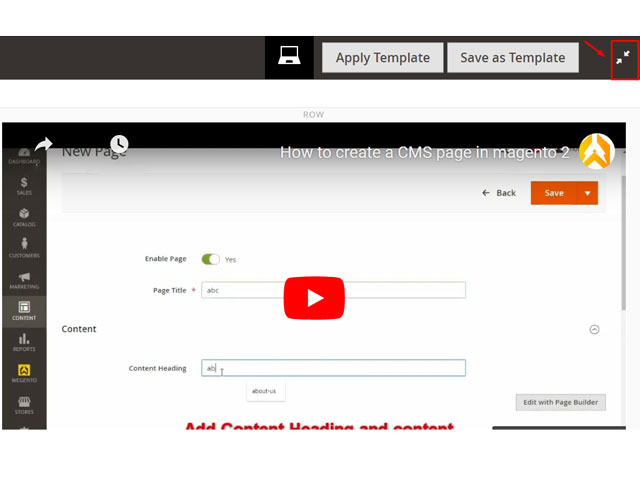
In the end, click on “Save” to save the product changes.
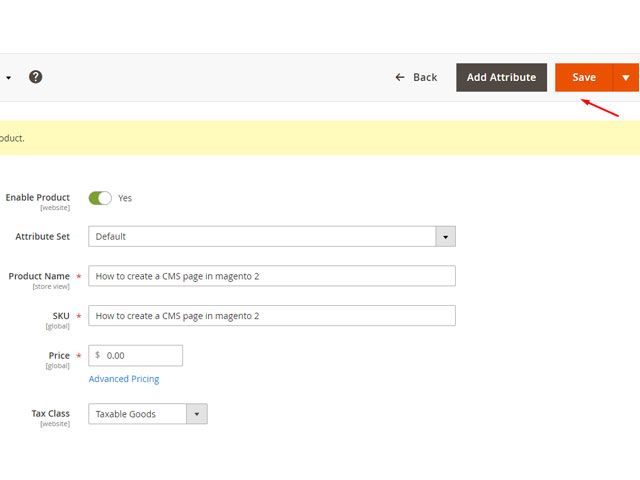
At the end click on Save to save the product changes.
Conclusion
Adding a video to a page in Magento 2 was easy, right? I hope this tutorial has been useful. If you have a question or problem, share it with us in the comments or send us an email.