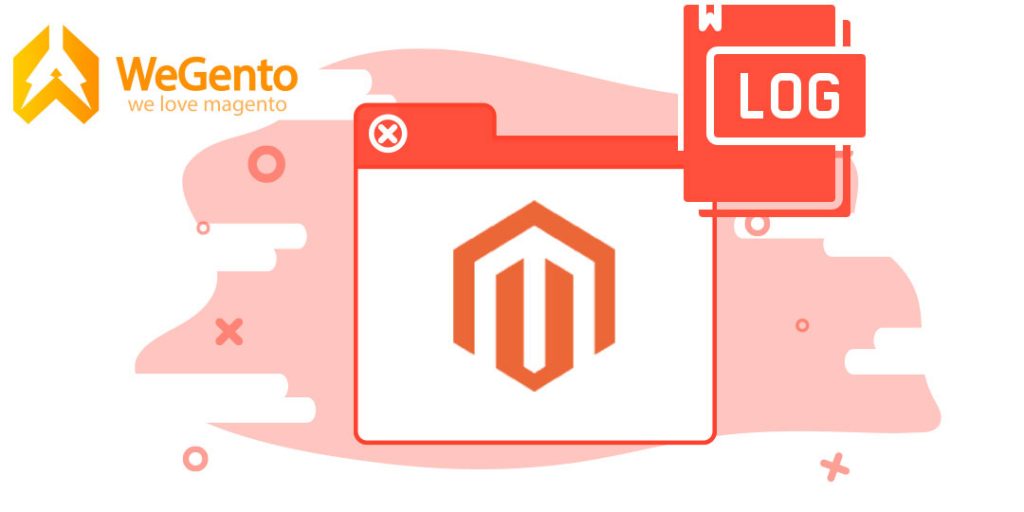By default, Magento doesn’t record error messages and exceptions, so if something bad happens or an error occurs on your website, you will not even notice it. Fortunately, Magento has powerful settings (configure Magento 2 admin action log) that you can enable if you need to debug Magento.
In the process of reading the text and looking at the images, you can easily learn the steps of how to configure the Magento 2 admin action log by using the images in this article on the WeGento site.
Related posts: What is Magento?
Steps to configure the Magento 2 admin action log
It has happened many times that we have witnessed some sabotage on the website and no one is responsible for these sabotages. This time, Magento will help you to record and track any events in the admin panel.
with configuring the admin action log in Magento 2, we will take a look at one of the most important security sections of Magento 2. .
Related posts: 13 tips to keep in mind about Magento security
The first step to configure the Magento 2 admin action:
To get started, first go to the admin panel and click on Stores as shown below.
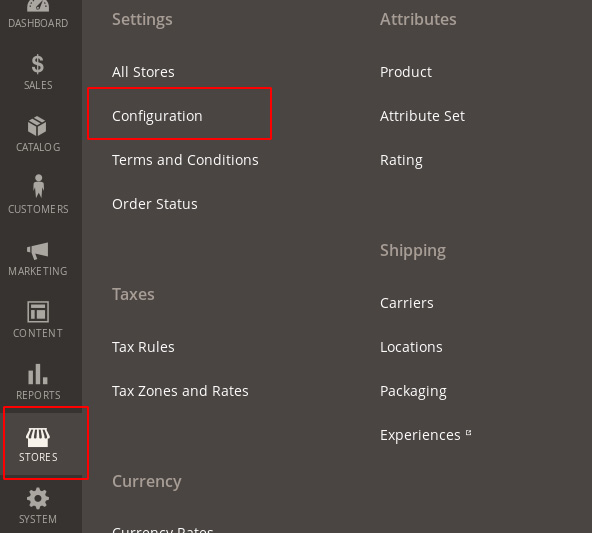
The second step to configure the Magento 2 admin action:
Click on Configuration as shown above to enter the Magento settings section.
Related posts: Fix bug :Warning: SessionHandler::read(): in Magento 2 and Cpanel
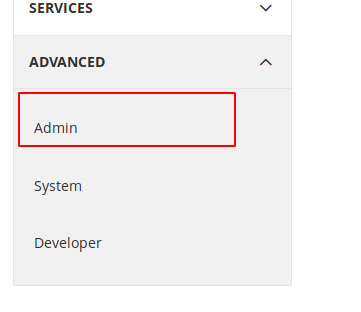
The third step to configure the Magento 2 admin action:
According to the image above, select Admin from the Advanced subset.
Step 4 to activate the performance log in the admin
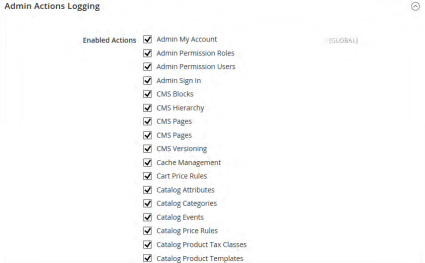
To see a list of activities that are to be printed select Admin Actions Logging. As you can see in the image above, there is a list of different sections where you can record the action of admins logging into each section by selecting each of them.
Note: This section does not exist in the Community version. If you have any problems with how to configure Magento 2 admin action log, you can post your questions in the comments section. Our team will answer your questions as soon as possible.