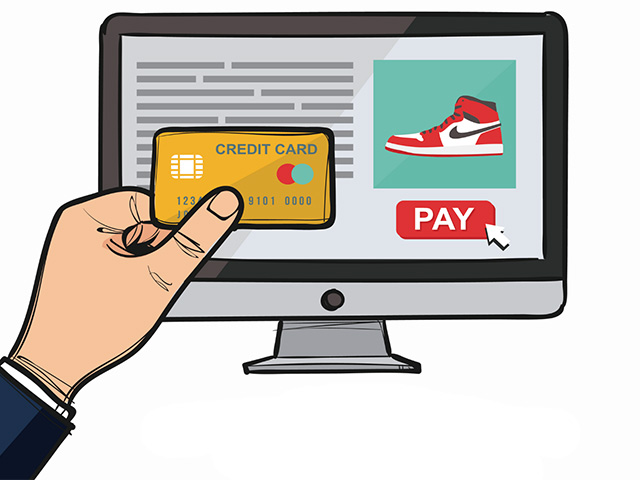Shopping from online stores is a way for customers to order the goods they need on the shopping sites, but some customers need assistance with placing an order so they ask help from the store administrator, for registering their orders. For registered customers who need assistance, you can create an entire order directly from the Admin Panel.
Related posts: What is Magento?
Registering an order in Magento 2 admin panel includes 10 steps, which we will explain in full. So to learn more about this, look carefully at the pictures and texts below that are related to Magento 2 training and raise your level of awareness in this field.
How to place an order in the Magento 2 admin panel?
Step 1: Log in to the Admin Panel. Then select Sales from the admin menu. Then click on Orders to open the Orders page. After that, click on the Create New Order button.

Step 2: In this step, you select the customer who needs assistance to register a new order. For this purpose, you can choose a customer from among the customers who requested the registration of their order from the Magento admin. You can also create a new customer by clicking the Create New Customer button.
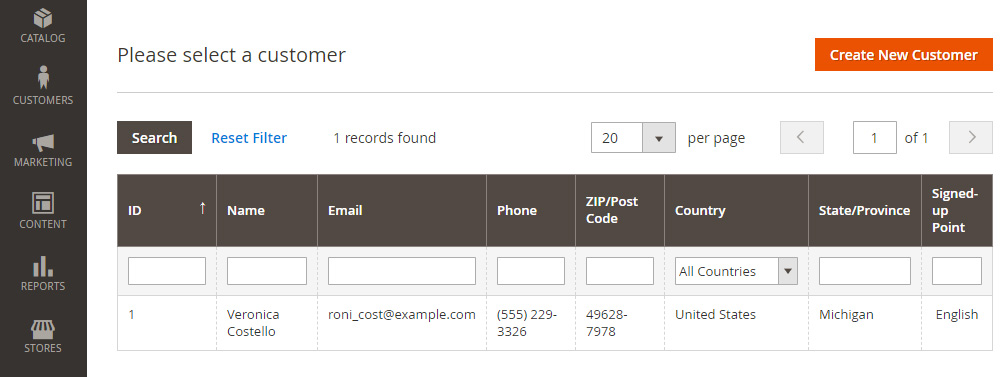
Step 3: After you select the customer in the Magento admin panel, you must specify in which store you want to place your order.
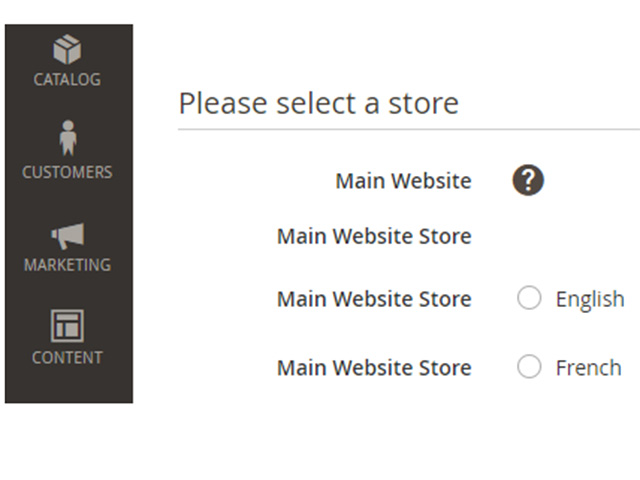
Step 4: The fourth step To creating an order in Magento 2 admin panel is to add new products to the order. There are several ways to add a new product. In the first method, we can click on the Add Products button, after opening the products page, select your desired product and add it to the order.
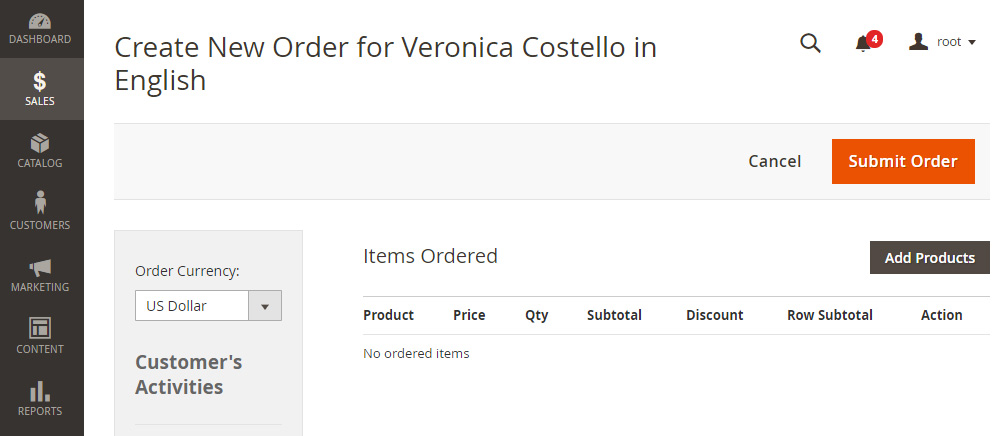
After selecting your product and determining the number of products you want to add to your order, click on the Add Products button. After that, you will enter the Orders page. On this page, you can see all the ordered items.
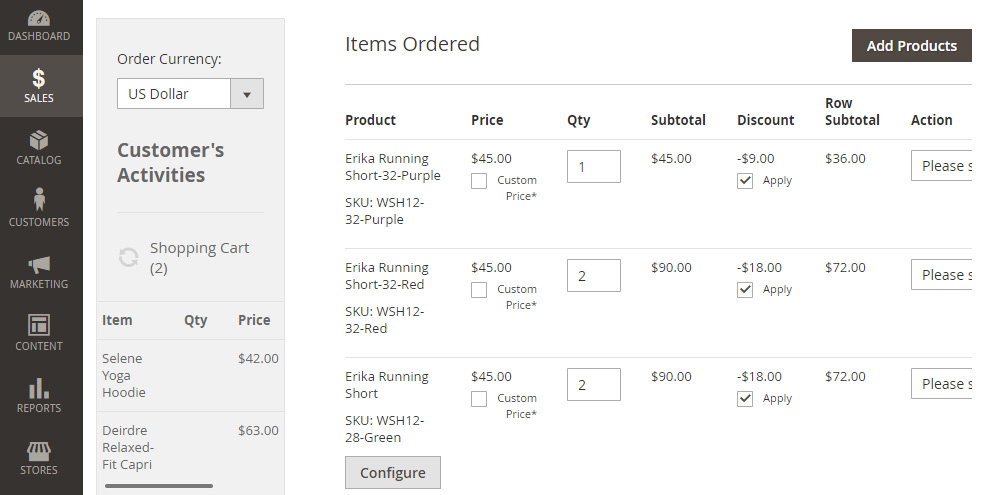
The second method of adding products is by the left sidebar. In this section, you can see all the products added to the customer’s shopping cart, wish list, comparison list, latest ordered products, and recently viewed products.
If you want to add other products to your order, just check the checkmark option next to each product, and then click the Update Changes button, after that, you will see that the ordered products have been added.
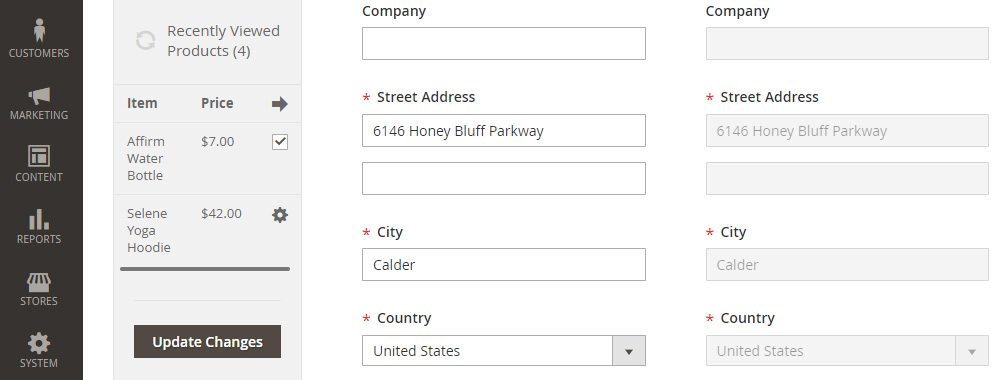
Step 5: The fifth step of creating an order in the Magento 2 admin panel, is to give a discount if needed.
When you add products to your order, the price on the cart page is displayed for all of them.
In cases where you do not want the price to be displayed, you must first check the Apply option, then click on the Update Items and Quantities button.
If you want to apply the discount code to your order, you can set it in the Apply Coupon Code section and click on the arrow. After that, the discount code applies only to those products to which the discount has been granted.
If you want to set a custom price, just place the “Custom Price” icon next to the product in the Price column, enter your price, and click the Update Items and Quantities button.
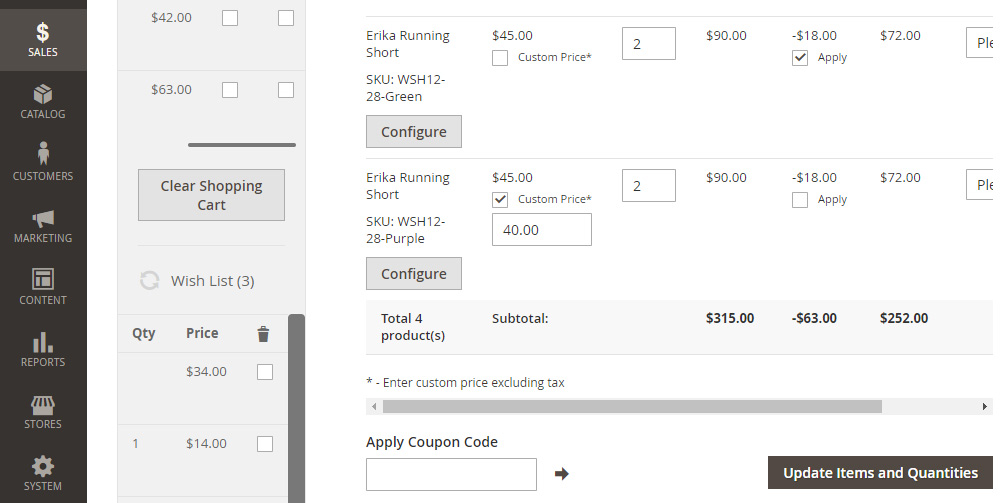
Step 6: The sixth step of creating an order in the Magento 2 admin panel
Step 6: In this step, enter the customer account information. To do this, select the General option, for the Group field, then enter the email.

Step 7: Enter the customer address information. Fill in all the fields then check if the customer address information is saved.
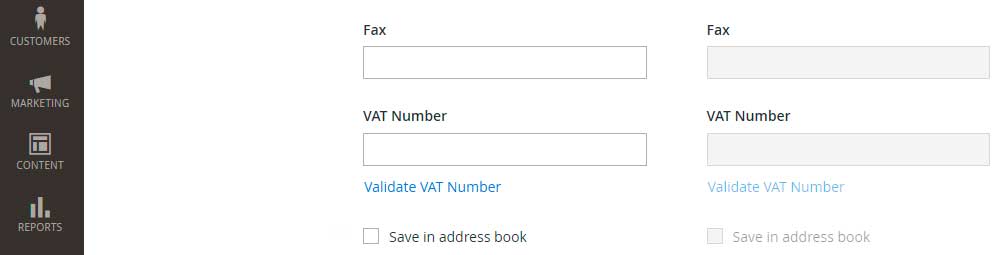
Step 8: In the eighth step of creating an order in the Magento 2 admin panel, you must enter the payment information and shipping method. After entering the necessary information, select the method of payment and delivery of products.

Step 9: In this step, check the total orders.
- Leave a comment for the order if it is necessary.
- If you want the comment to be seen by customers, check the Append Comments option, and if you want to send it to the customer’s email, check the Email Order Confirmation option.
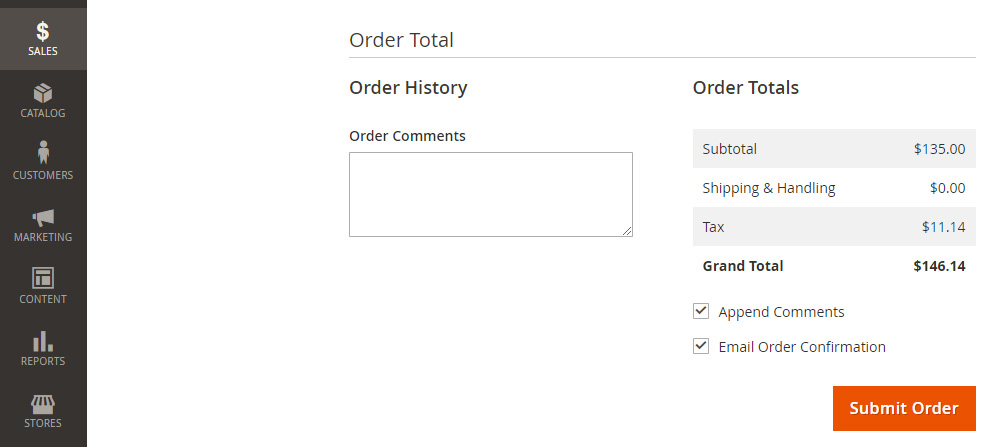
Step 10: The last step of creating an order in the Magento 2 admin panel is to send the order. If your order is ready, click on the Submit Order button to complete the order registration process.