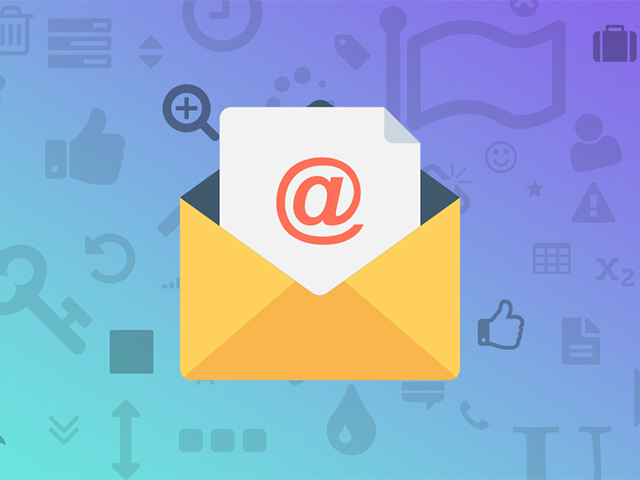The Contact Us link in the store footer is an easy way for a customer to connect with you. Customers can fill out the Magento contact form and send it to you. Magento sets the email address hello@example.com as the default email address, and you may want to change this address to your own address.
But you may want to change or edit the default email address. You must enable SMTP to ensure that incoming emails are sent to your inbox.
In addition, you can also customize the email templates sent to your customers, and add your own brand logo to the email template. stay with us until the end of the article (How to set up Magento contact us page) and do it easily.
Related posts: What is Magento?
Sending a message through the Contact Us link is an effective way to be in relation to customers and helps to resolve any requests or problems. Setup Magento Contact Us Page leads to having a long-term relationship with the customers.
This is a contact form, through it visitors and customers can send you an email.
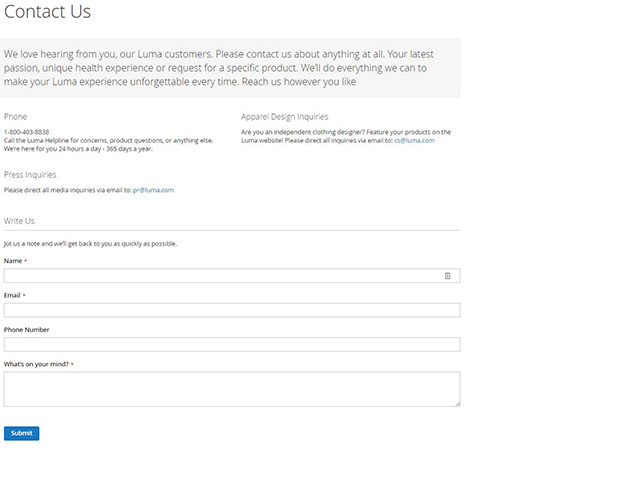
After sending the form, customers will receive a thank you message from you. The contact us block contains a form and it is easily editable. In the following, we will explain the editing steps and settings of the Magento contact form completely.
4 Steps to configure Magento 2 Contact Us Form:
- Log in to the backend store or admin panel
- Configure our contact form
- Customize our contact form
- Check the result
Step 1: Log in to your Magento 2 admin panel
Go to the Admin Panel:
Select Stores from the sidebar> Settings> Configuration.
On the opened page under General, select the Contacts option.
Step 2: Configure the Magento Contact Us form
Open the Contact Us section. Set Enable Contact Us to yes if necessary.
Open the Email Options section, then do the following:
In the Send Emails To field, enter the email address that you want the messages of the contact form to be sent to.
Set Email Sender to the Store ID that appears as the sender of the message from the Contact Us form. For example, Custom Email 2.
Set the email template to a template that uses the contact us form for sent messages.
When all the steps are done, click Save Config.
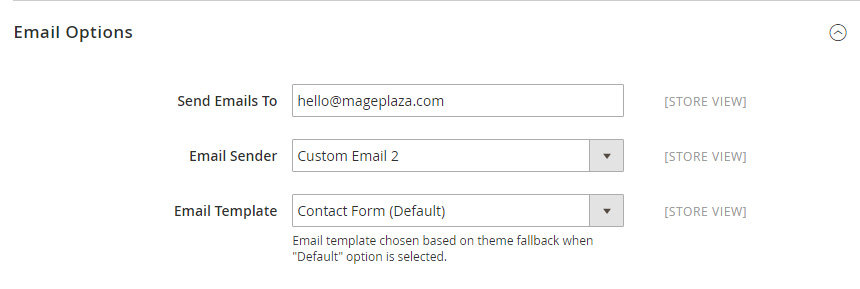
Step 3: Personalize your contact form
Go to the Admin Panel > Content > Blocks.
Find Contact Us Info Blocks in the Title column then click on Select in the Action column and select Edit so that you can edit the Magento contact form.
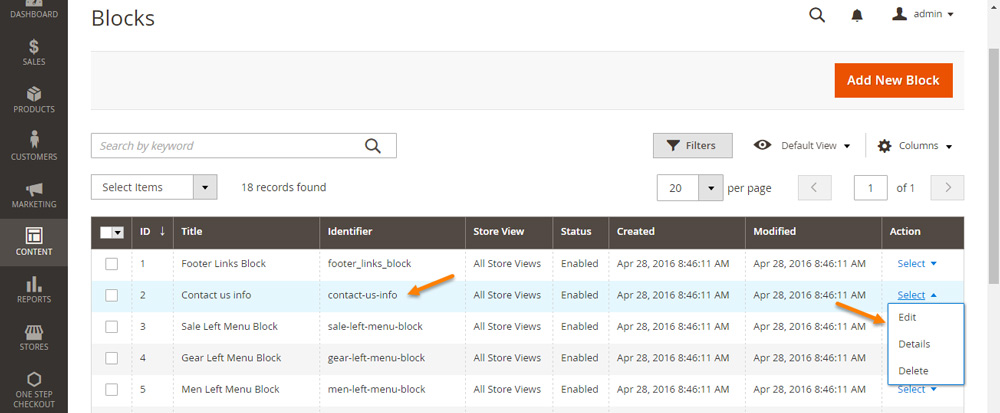
On the opened page, refer to the Content section and make any necessary changes according to your needs.
From the Editor toolbar, you can edit your text or add an image and a link to it.
Click Show / Hide Editor to work directly with HTML.
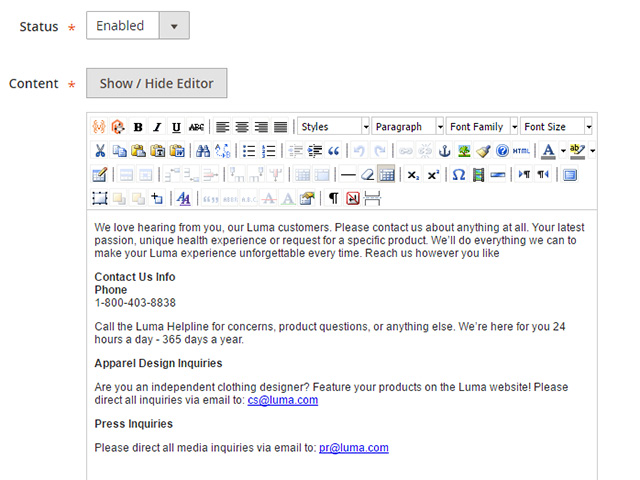
Step 4: Check the result
After you have made the necessary edits and edited the Magento contact form, click Save Block to save and apply all changes.