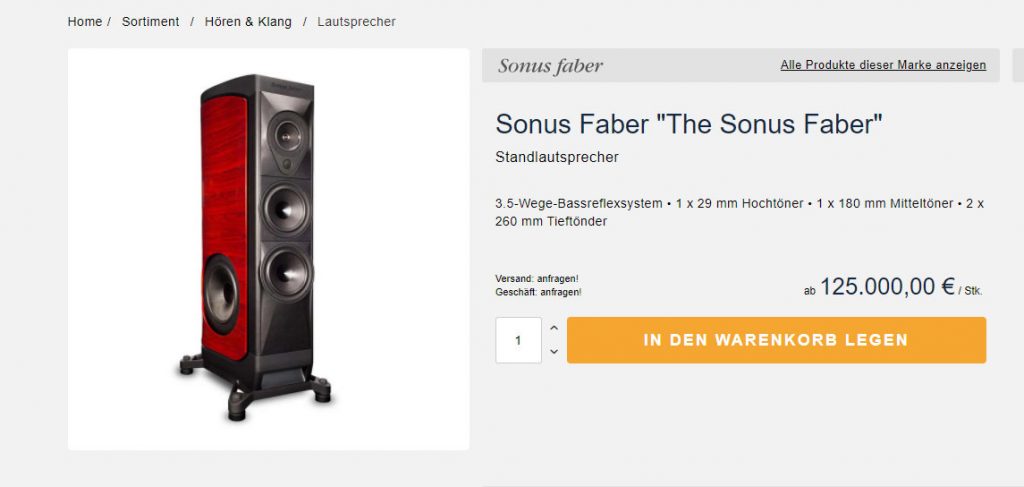A simple product in Magento is the basis of grouped products, bundled products, downloadable products, configurable products, and virtual products and it is the most widely used.
Therefore, Magento store owners can sell the simple product separately or as a part of a grouped or configurable product.
This simple product will be available in the store without any changes. In this part of the Magento 2 training of the WeGento team, we want to teach how to Create Simple Products in Magento 2.
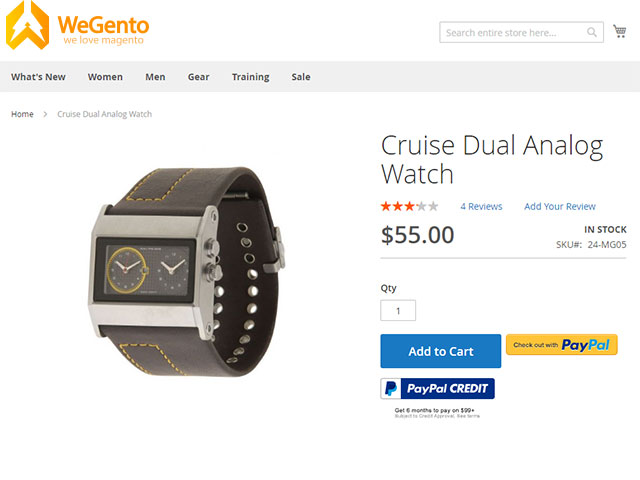
To have a Magento store, creating simple products is undeniable and your store needs it.
To create a simple product in Magento 2, the following steps are required:
- Select the product type
- Select the product pattern
- Complete the required fields
- Complete the remaining product details
- Publish the product
- View products in your store
The first step in creating simple products in Magento 2: Choose the type of product
From the Magento Admin Panel sidebar, click on Products. Then select the Catalog menu in the Inventory section.
On the opened page you can see the list of your products. Select Simple Product from the top right corner of the Add Product menu.
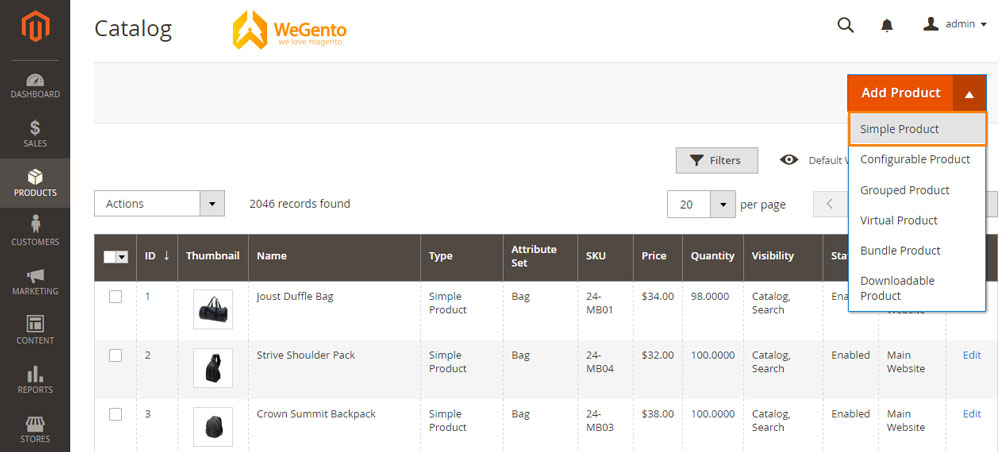
Step 2: Select the product template
To select a product template, and create simple products in Magento 2, do one of the following:
- Enter the template name in the Search box.
- In the shown list, select the template you want to use.
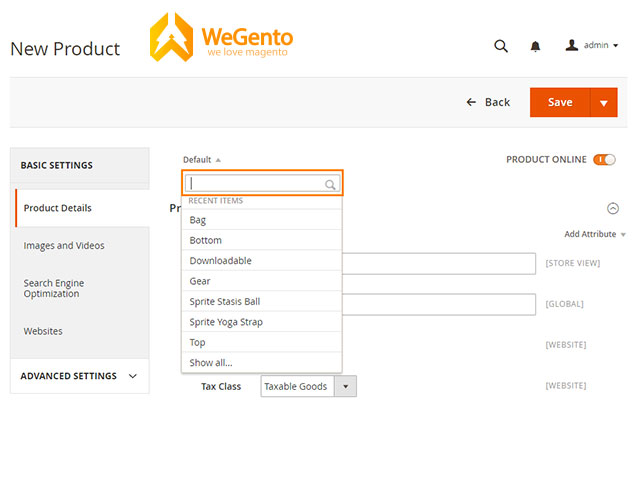
Step 3: complete the required fields
In the Product Details section, do the following:
- Enter the product name.
- You can use the default SKU used by the product name or enter another one
- Enter the price of the product.
- Since the product is not still ready for release, set the Product Online option on Off.
- Click Save and follow the next steps. You can save the product settings after completing all the other sections.
Step 4: completing details of the product
Set the Tax Class to one of the following:
- None
- Taxable Goods
If you are ready to add a product image, do one of the following:
- The first way: take a picture of your desktop and drop it on the camera (Browse to find or drag the image here) in the pictures and videos tab.
- Second way: in the Images tab, click on the camera tile and go to the image file on your computer. Then select the image and click Open. Wait for the image to be fully uploaded.
- Enter the number of available goods.
- Enter the weight of the product.
Related posts: how to change the favicon in Magento 2
To assign a product to a category, do one of the following to create simple products in Magento 2:
- Start typing to find a category you want. Then select the category.
- Click Show List to see the list of categories. Then click on any category you want to assign to the product.
- Click New Category, enter the category name, and select Parent Category to specify its position in the menu structure. Then click on Create Category.
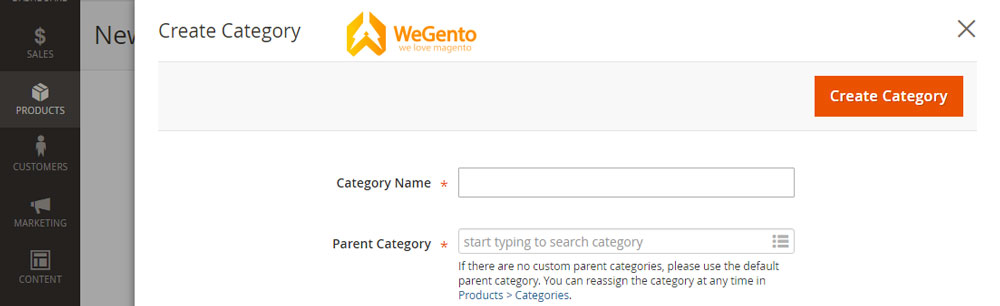
Enter the product description directly in the text box and you can also use the WYSIWYG editor if necessary. Then click Submit.
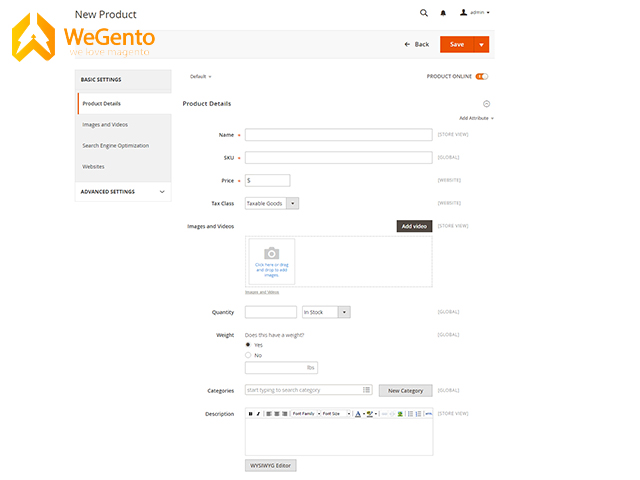
Step 5: Publish the product
If you are ready to publish the product in the catalog section of your store, set the Product Online option to “On”.
When you did these steps, click Save & Close in the save menu.
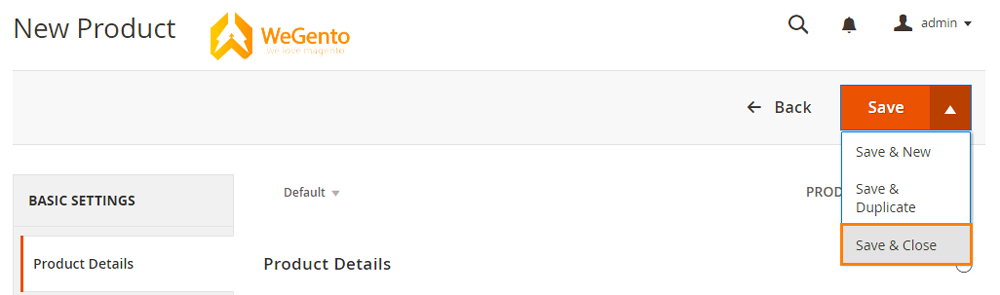
Step 6 of Create simple products in Magento: View products in your store
In the upper right corner of the Admin menu, select Customer View.

What is a simple product Magento?
A simple product in Magento is the basis of grouped products, bundled products, downloadable products, configurable products, and virtual products and it is the most widely used.
Therefore, Magento store owners can sell the simple products separately or as a part of a grouped or configurable product. This simple product will be available in the store without any changes.
What are the examples of simple products?
We can refer to toys, chocolates, and so on. Every product can be a simple product. A simple product refers to a product with only one model and is not available in different shapes and models on the website.
summery
This article is about how to Create Simple Products in Magento 2. If you use the Magento store builder, you need this tutorial. But remember a simple product can have custom options with various input controls, so you can sell many variations kinds of a product by using a single SKU.