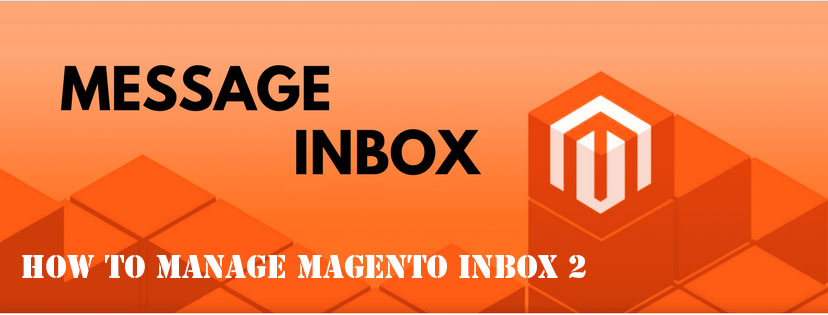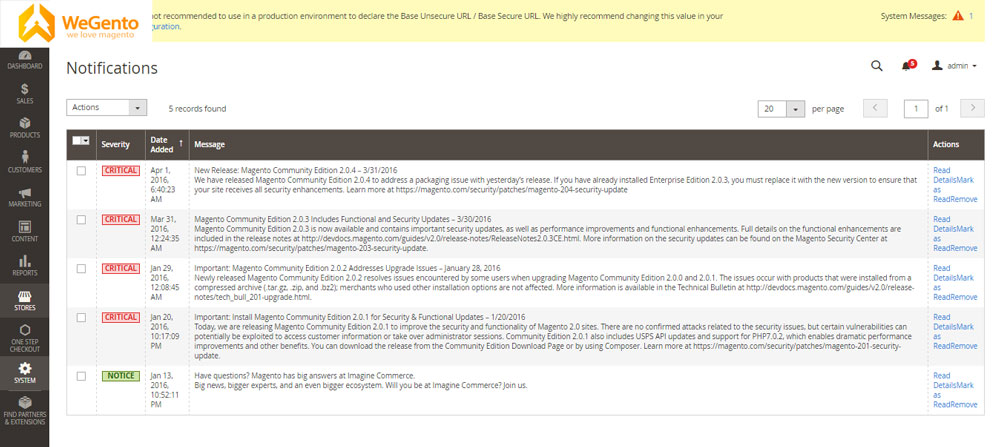You should learn how to remove/manage message inbox in Magento 2 because of the importance of messages. May you want to delete received random messages when you log in to the backend. If you don’t know how to manage the message inbox, may you lose the message or have access later access to them. But don’t worry, there are some guides to remove or manage incoming message inbox, and how to configure notifications.
Check your pop-up for Magento notifications regularly for important system updates and Magento news.
Related posts: How to Setup Magento Contact Us Page
To remove/manage message inbox in Magento 2
- How to delete/manage Magento Inbox.
- How to do a specific action for multiple messages at once.
- How to configure notifications in Magento 2.
1. How to delete/manage Magento Inbox
When the incoming message box appears, do one of the following:
- Click on Read Details for more information
- Click Close to close the window and continue. A Latest Message notice will also appear on the left, just below your store title. In a cadre that appears like a pop-up, you can click Read Details for more information.
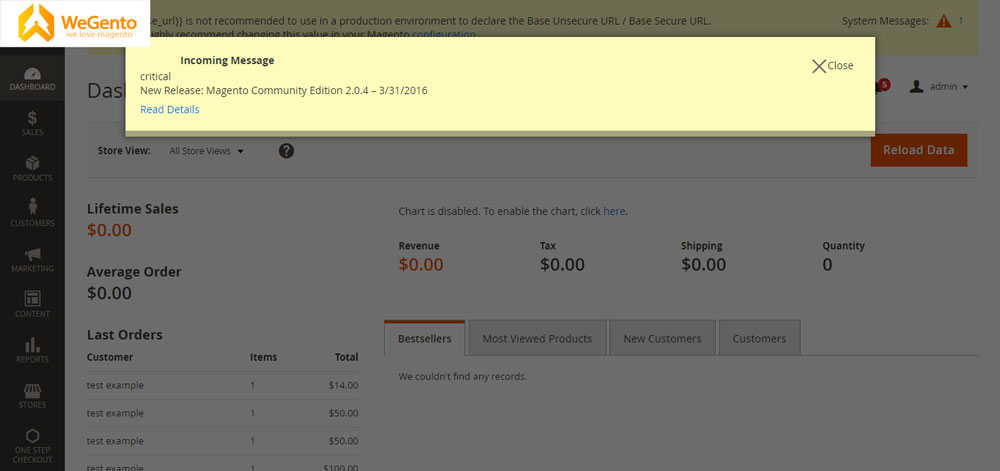
If you want to read your messages, click on Go to messages inbox. The order of display of received messages in your inbox is based on the newest message.
How to remove/manage message inbox in Magento 2After reading the message, you can do the following for each message in the Action column:
- Click on Read Details for more information.
- Click Mark As Read to save the message.
- Click Remove to delete the message from your inbox.
Related posts: how to change the favicon in Magento 2
2. How to apply a specific action to multiple messages simultaneously:
Go to the Admin sidebar and click on System. Then under the Other Settings section, click on Notifications. Do one of the following in your Inbox:
- In the message list table, click on the checkbox next to each message and select it. Do this for each of the messages you want to manage.
- To select a group of Magento notifications, select one from the top menu of the checkbox.
Once you have selected the messages you want to manage, set one of the following in the Actions section:
- Mark read
- delete
Click Submit to perform the selected operation.
3. How to configure Magento inbox
In the admin sidebar, click Stores. Then click on Configuration under the Settings section.
Scroll down and in the left panel under the Advanced select System.
Related posts: The difference between Magento and WooCommerce
Open the Notifications section and do the following:
- If your store uses a secure URL, change the Use HTTPS to Get Feed option to Yes.
- In the Update Frequency section, you can specify how often your inbox is updated. The time interval can be from one to twenty-four hours.
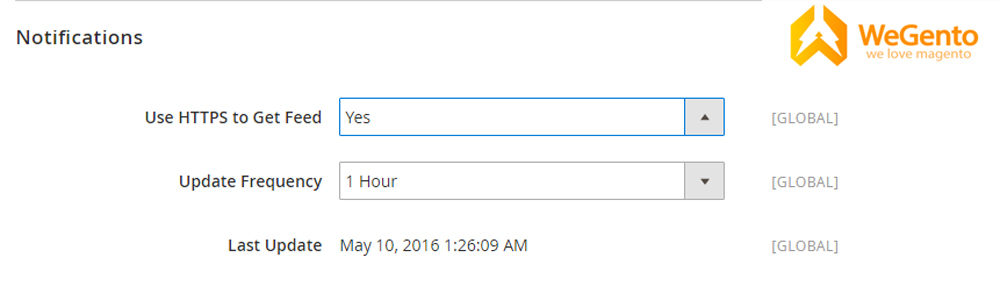
When the Magento inbox configuration is complete, click Save Config.