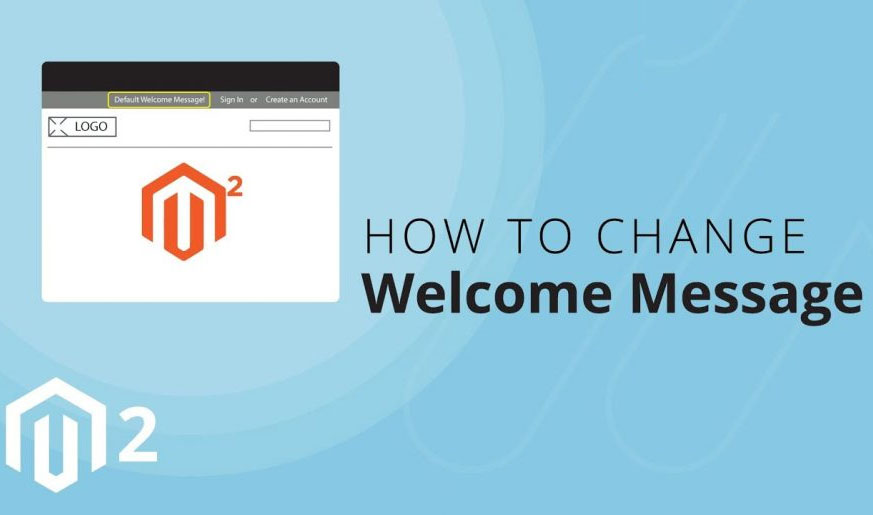Another part of the Magento 2 tutorial is dedicated to how to set up a welcome message. This section is located at the top right of the page and lists the user name when logging in.
For customers who do not log in to your store, “Default welcome message ” will be displayed by Magento 2 by default.
Related posts: What is Magento?
And it is possible to change this default message. Therefore, make sure that this welcome message should be more attractive and eye-catching because it encourages the customers to purchase more.
Magento configuration allows you to change the welcome message easily, and on the WeGento site, we describe how to change the welcome message in Magento 2.

Steps to change the welcome message
- Log in to the admin panel of your Magento store.
- Change your store welcome message.
- Check the result.
Step 1: Log in to your Magento 2 backend
Enter the page address of your admin panel or store manager.
In Magento 2.0:
In the Admin sidebar, go to Stores> Settings> Configuration.
In Magento version 2.1 or higher:
In the Admin sidebar, go to Content> Design> Configuration> Select your current theme.
Step 2: Change the welcome message in Magento
Select StoreView to change the welcome message.
From the Action menu, open Edit mode.
Go to the bottom and open the Header section. Then you can enter your welcome message in the Welcome Text field.
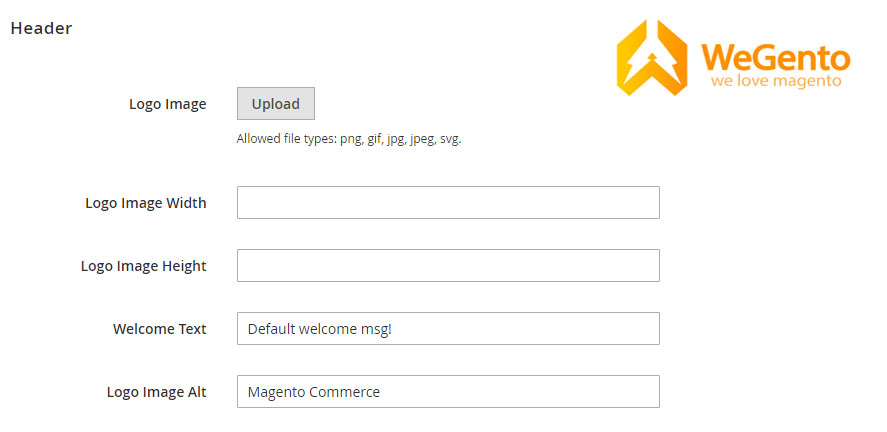
Step 3: Check the result
When all is done, click Save Config.
After changing the welcome message in Magento, try to clear your store cache, for your changes to be properly applied to your Magento 2 store and you see the result.